To install firmware into device follow these steps:
- Download ZIP file with new firmware and latest FPV_manager.exe application from Download page
- Unzip all files to directory you like.
- Connect device you want to install new firmware to the spare USB port in your computer. You do not need to remove od disconnect device from whole installation in your airplane. You do not need to power your whole system, because device will be powered from USB port.
Device should be recognized by Windows without any additional drivers or settings.NOTE: OSD and Autopilot are separate devices, and need separate firmware upgrade. - Run FPV_manager.exe application. It will start without installation. Open your device page in manager (OSD, Autopilot ot GroundStation) and then Firmware page from left menu
- FPV_manager will recognize device and read basic information about current firmware version.
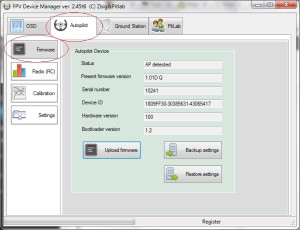
- Although all settings are safe during upgrade firmware process, it is recommended to make backup settings before upgrade.
- Click Upload firmware and in File Open dialog box select downloaded and unzipped firmware file, and press OK button.
- Whole upgrade process takes several seconds, and during it FPV_manager will show green progress bar at the bottom of the application window.
- After upgrade is completed small Dialog box appears with current status. After upgrade device will restart and is ready to work. FPV_manager will show new firmware version for device
- Disconnect device from USB.
NOTE: After upgrading to newest version, at any time you may upload to your devices any previous (stable) version you like. We recommend to use this same version for all devices.
Although we try to keep compatibility between different versions, some new functions may not work when versions in devices are different.
